10 Custom Digital Clock Designs: Personalize Your Fullscreen Display
Your screen is a reflection of you—so why settle for a generic clock? Discover how to transform your computer, tablet, or second monitor into a stunning, personalized fullscreen time display that perfectly matches your mood, workspace, or brand. With the right customization, a powerful digital clock transforms from a simple utility into a key element of your personalized digital space.
How can I customize my digital clock display? This guide will show you how, walking you through 10 inspiring design "recipes" you can create in seconds using DigitalClock.cc. From minimalist chic to vibrant cyberpunk, you'll discover the incredible customization power at your fingertips, ready to elevate your screen from boring to brilliant.
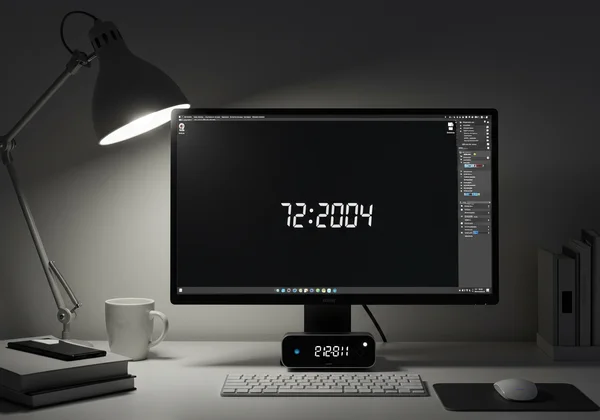
Mastering Aesthetic Digital Clock Designs
Before we dive into specific looks, let's talk about why a well-designed clock matters. Your digital environment impacts your focus, creativity, and even your mood. A cluttered, uninspired screen can be distracting, while a clean, aesthetically pleasing one can enhance concentration and bring a sense of calm and control to your day. It’s about creating a space that works for you, and your clock is a central part of that.
The Power of Personalization: Why Custom Clocks Matter
A personalized clock isn't just about looks; it's about function and feeling. For a remote team lead, it might be a multi-timezone display with a professional, branded background for the office. for a student, a clean, distraction-free timer is essential for study sessions. By tailoring your clock's appearance, you're not just decorating—you're optimizing your environment for success. It reinforces your personal brand, helps you focus, and makes your digital workspace a place you genuinely enjoy being.
Your Digital Canvas: Exploring Theme Options
Think of our online digital clock tool as your digital canvas and its settings as your palette. The real magic lies in combining a few key elements to create a cohesive theme. You have complete control over:
- Fonts: From sleek and modern to retro and playful.
- Colors: Choose any text and background color to match your setup.
- Backgrounds: Upload your own image—a serene landscape, an abstract pattern, your company logo, or a family photo.
- Size & Opacity: Make the clock massive for presentations or semi-transparent to overlay on other windows.
By mixing and matching these elements, you can create a truly unique online digital clock.
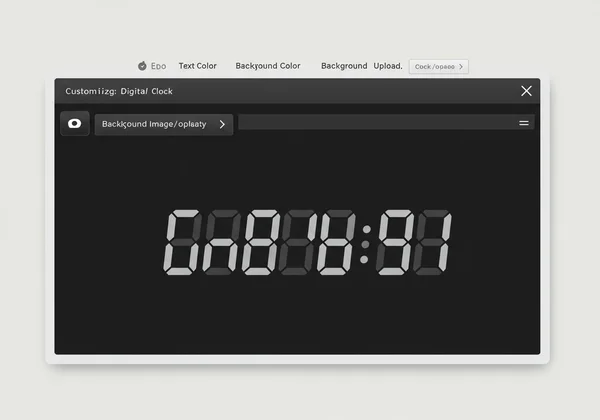
Create Your Vibe: Minimalist & Modern Fullscreen Styles
Minimalism is more than an aesthetic; it's a philosophy focused on clarity and purpose. A minimalist clock removes distractions, allowing you to focus on what truly matters: your time. These designs are perfect for students, developers, and professionals who crave a clean workspace.
Crafting a Clean, Uncluttered Minimalist Clock
This is the quintessential look for focus. It’s about stripping away everything non-essential to leave a pure, functional, and beautiful time display.
-
Design Recipe #1 (The Deep Focus):
- Font: Roboto Mono
- Text Color: White (
#FFFFFF) - Background Color: Dark Grey (
#1E1E1E) - Pro Tip: Go fullscreen on a second monitor to create the ultimate distraction-free zone for deep work sessions.
-
Design Recipe #2 (The Light & Airy):
-
Font: Inter
-
Text Color: Black (
#000000) -
Background: A very light grey or off-white (
#F5F5F5). -
Pro Tip: This look is perfect for bright rooms and integrates seamlessly with light-mode operating systems.
-

Sleek Fonts & Subtle Colors for Professional Displays
In a professional setting, your screen reflects your brand. A sleek, modern clock shows attention to detail and sophistication. It's perfect for office dashboards, reception areas, or your home office during a client video call.
- Design Recipe #3 (The Corporate Modern):
- Font: Orbitron (for a slightly techy, futuristic feel)
- Text Color: A muted brand color (e.g., a deep blue).
- Background: A subtle, light grey or your company logo with a semi-transparent color overlay.
- Pro Tip: Use the opacity slider to make the clock visible but not overpowering when sharing your screen. Start customizing with our free fullscreen clock.
Elevate Your Space with Custom Clock Backgrounds
The single most powerful feature for personalization is the ability to upload a custom background. This transforms your clock from a simple tool into a dynamic piece of digital art that can set the mood for your entire room or workspace.
Choosing the Perfect Custom Clock Background Image
The key to a great background is balance. You want an image that is visually appealing but doesn't compete with the clock numerals for attention. Look for photos with "negative space"—areas that are relatively simple, like a clear sky, a calm ocean, or a minimalist architectural detail. High-resolution images work best to ensure a crisp, professional look on any screen.
From Serene Landscapes to Dynamic Displays: Setting the Scene
Your background choice can instantly change your environment's vibe.
-
Design Recipe #4 (The Zen Garden):
- Background Image: A photo of a misty forest, a calm lake, or a Japanese sand garden.
- Text Color: A soft white that stands out from the background.
- Pro Tip: This is ideal for meditation timers or creating a relaxing atmosphere in your home office.
-
Design Recipe #5 (The Urban Explorer):
- Background Image: A high-contrast black-and-white photo of a city skyline at night.
- Text Color: A bold, crisp white or a vibrant yellow for contrast.
- Pro Tip: Pair this with a modern, sans-serif font for a sophisticated, metropolitan feel.
-
Design Recipe #6 (The Brand Ambassador):
- Background Image: Your company's logo on a solid brand color.
- Text Color: A contrasting brand color.
- Pro Tip: Perfect for displaying in reception areas, meeting rooms, or at trade show booths to reinforce brand identity. Try our free tool today.
Unleash Creativity: Bold & Expressive Digital Clock Themes
Sometimes, you want your screen to be more than just functional—you want it to be fun and expressive. These themes are for the creatives, the gamers, and anyone who wants their digital clock to have a strong personality.
Cyberpunk Glow & Retro Charm: Beyond the Basics
Tap into popular aesthetics to make a bold statement.
- Design Recipe #7 (The Cyberpunk 2077):
-
Background Image: A dark, neon-lit cityscape.
-
Font: A futuristic font like Orbitron or a custom one.
-
Text Color: Electric Magenta (
#FF00FF) or Neon Green (#39FF14). -
Pro Tip: This theme looks incredible in a dimly lit room and is a favorite among gamers and streamers.
-

-
Design Recipe #8 (The Retro Wave):
- Background Image: A classic 80s synthwave sunset grid.
- Font: A blocky, retro-style font.
- Text Color: Hot Pink or Cyan.
- Pro Tip: Use this as a fun countdown timer for a party or event.
-
Design Recipe #9 (The Classic Nixie Tube):
- Background Image: A dark, slightly textured background.
- Font: A font that mimics old-school 7-segment displays.
- Text Color: A warm, glowing orange (
#FF9900). - Pro Tip: This creates a fantastic vintage-tech vibe, perfect for a workshop or study.
Pro Tips for Optimal Clock Customization & Readability
No matter which theme you choose, readability is key. Here's how to ensure your clock is always easy to read at a glance.
- Design Recipe #10 (The High-Contrast Hero):
- Principle: Always place light text on a dark background or dark text on a light background. Avoid mid-tones that blend together.
- Example: Don't put yellow text on a white background or navy text on a black background.
- Pro Tip: Use the
+and-buttons on the tool’s interface to adjust the clock size until it's perfectly legible from your typical viewing distance.
Design Your Dream Digital Clock Display Today!
Your screen is prime real estate. Stop settling for a default clock and start treating it as a canvas for productivity, inspiration, and personal expression. With a tool as flexible as this tool, you have limitless possibilities to create a display that is uniquely yours.
Whether you need a minimalist timer for studying, a professional branded clock for your office, or a vibrant display for your gaming setup, the perfect design is just a few clicks away. Visit DigitalClock.cc now and start creating your own stunning fullscreen digital clock for free!
Your Fullscreen Digital Clock Customization Questions Answered
How do I get a fullscreen clock on my computer using the DigitalClock.cc tool?
It's incredibly simple. Just visit the DigitalClock.cc homepage, and you'll instantly see the live digital clock. Look for the fullscreen or maximize icon in the top toolbar, click it, and your clock will fill the entire screen. It works on any web browser with no downloads or installation required.
How can I customize my digital clock display on this platform?
All customization options are located in the intuitive toolbar at the top of the screen. From there, you can easily change the font, text color, and background color. You can also upload your own background image, switch between 12-hour and 24-hour formats, and adjust the size of the numerals for perfect readability.
Is this online tool a free digital clock for my second monitor?
Yes, absolutely! This online tool is completely free to use and is perfect for a second monitor. Many users drag their browser window to a secondary display and then activate the fullscreen mode. This allows them to have a dedicated, large-format clock visible at all times, which is ideal for remote workers, students, streamers, and anyone managing multiple tasks.