Customize Your Digital Clock: A Guide to Personalizing Your Time
Craft Your Perfect Timepiece: The Ultimate Guide to Customizing Your Digital Clock. Why personalize my digital clock? Because your time should reflect your style. Let's explore how to make your digital clock uniquely yours. Get started here!
Why Personalize Your Digital Clock?
Personalizing your digital clock isn't just about aesthetics; it's about creating a timekeeping experience that's tailored to your needs and preferences.
- Boosting Productivity: A well-customized clock can help you stay focused and manage your time more effectively.
- Adding Visual Appeal: A visually appealing clock can enhance your workspace and add a touch of personality.
- Expressing Your Style: Customizing your clock allows you to showcase your unique taste and style.
Step-by-Step: Changing the Time Format
One of the most basic customizations is changing the time format. How do I change the time format on my digital clock? Whether you prefer the 12-hour or 24-hour format, it's easy to switch between them.
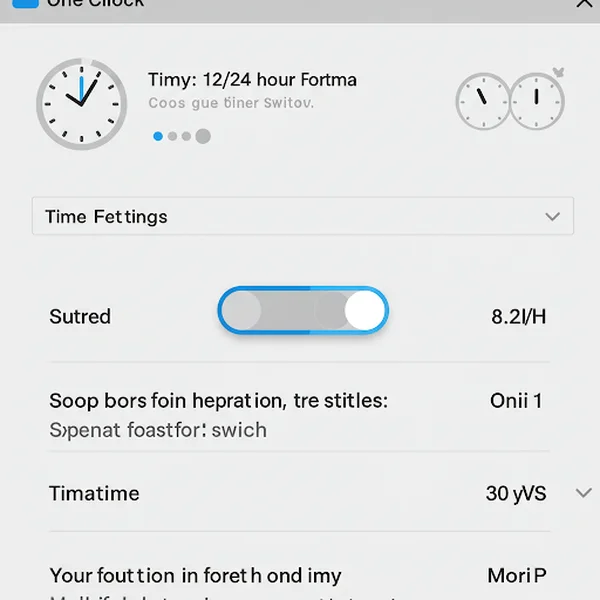
- Switching Between 12-Hour and 24-Hour Formats: Most clock settings allow you to toggle between these two formats.
- Why Choose 24-Hour Format? The 24-hour format eliminates ambiguity and is often preferred in professional settings.
- Tips for Using the 24-Hour Format: Get used to converting times quickly by subtracting 12 from any hour greater than 12 (e.g., 15:00 is 3 PM). Looking for a simple way to switch? Check out the options on our site.
Color Your World: Customizing Font and Background Colors
Adding color can dramatically change the look and feel of your custom clock.
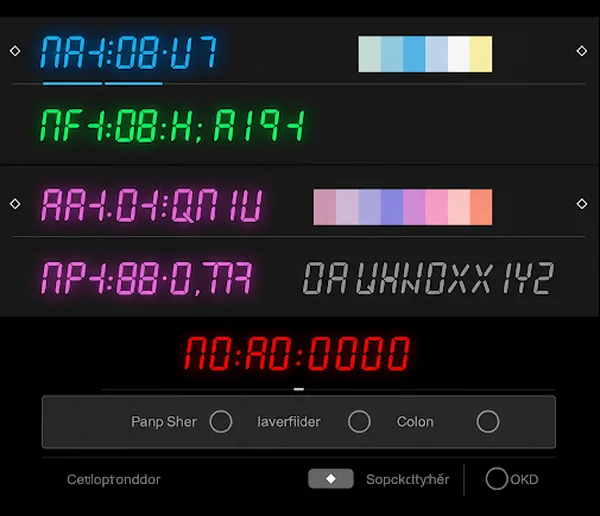
- Choosing the Right Font Color: Select a font color that contrasts well with the background for optimal readability.
- Setting a Complementary Background Color: A well-chosen background color can enhance the clock's visual appeal.
- Color Psychology: How Colors Affect Your Mood: Consider how different colors affect your mood and choose accordingly. To experiment with different color palettes, visit our website.
Set the Scene: Adding a Custom Background Image
Can I use my own image as the background? Absolutely! A custom background image can add a personal touch to your digital clock.
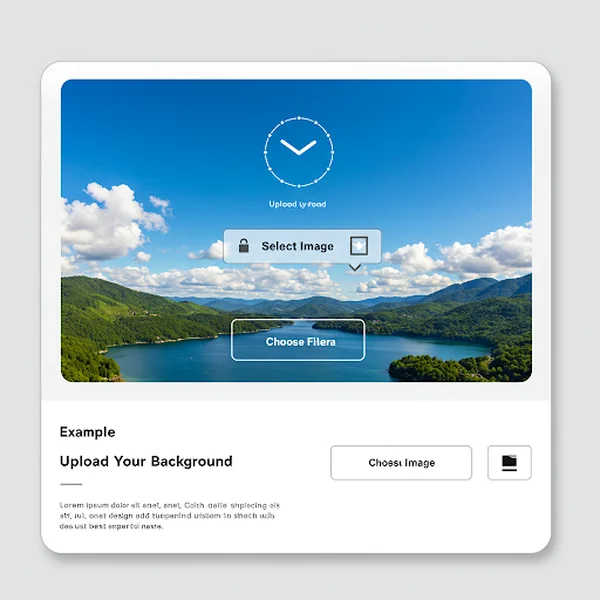
- Finding the Perfect Image: Choose an image that's visually appealing and doesn't distract from the time display.
- Image Size and Resolution: Use an image that's appropriately sized and has a good resolution to avoid pixelation.
- Copyright Considerations: Be mindful of copyright restrictions when using images found online.
Size Matters: Adjusting the Font Size for Optimal Viewing
Adjusting the font size is crucial for ensuring that your clock is easy to read. How do I make the clock bigger?
- Finding the Right Font Size for Your Screen: Experiment with different font sizes to find one that's comfortable for your eyes.
- Improving Readability: A larger font size can improve readability, especially for those with visual impairments.
- Font Size for Different Devices: Consider the screen size and resolution of the device you're using when choosing a font size.
Go Big or Go Home: Using the Full Screen Mode
For maximum visibility, consider using the full screen mode.
- Benefits of Full Screen Mode: Full screen mode eliminates distractions and makes the clock highly visible from a distance.
- How to Activate Full Screen Mode: Most online time tools offer a full screen option that can be toggled on and off.
- Troubleshooting Full Screen Mode: If you encounter issues with full screen mode, make sure your browser is up to date.
Your Time, Your Style
Customizing your digital clock is a simple yet effective way to personalize clock and enhance your timekeeping experience. From changing the time format to adding a custom background image, the possibilities are endless. So why settle for a generic clock when you can create one that's uniquely yours?
Frequently Asked Questions about Customizing Digital Clocks
- How do I change the time format on my digital clock? Look for clock settings that allow you to switch between the 12-hour and 24-hour formats.
- Can I use my own image as the background? Yes, many tools allow you to upload a background image from your computer or a URL.
- How do I make the clock bigger? Adjust the font size in the clock's settings or use the full screen mode for maximum visibility.