Customize Your Fullscreen Digital Clock: The Ultimate Guide
In a world of default settings and generic interfaces, your digital space should be a reflection of you. Your clock, a tool you glance at countless times a day, is no exception. Why settle for a tiny, uninspired time display when you can command your entire screen with a fullscreen digital clock that is as functional as it is beautiful? How can I customize my digital clock display to match my workflow, mood, or brand? Ready to unlock the full potential of your online clock? This guide will transform it from a simple utility into a personalized powerhouse.
At our platform, we believe that timekeeping should be an experience. It’s about more than just numbers; it’s about creating an environment that boosts productivity, enhances aesthetics, and puts you in control. Whether you're a student needing a focus tool, a professional managing a global team, or a presenter commanding a room, your perfect clock is just a few clicks away. Let's dive in and learn how to create your perfect timepiece.
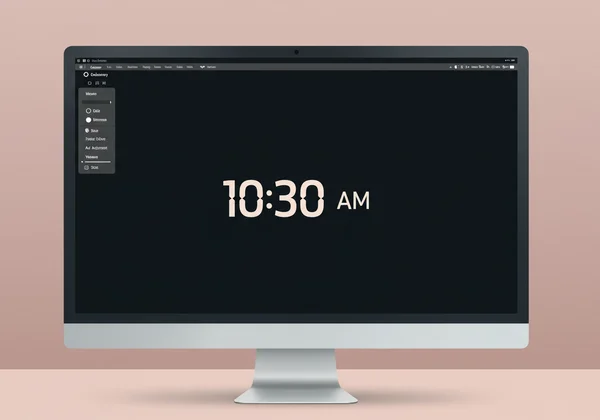
Mastering Core Digital Clock Settings & Personalization
Before we explore the vibrant world of creative customization, let's master the fundamentals. These core settings are the foundation of your personalized clock, ensuring it is perfectly tailored to your practical needs. Getting these right is the first step toward building a tool that works seamlessly with your life.
Adjusting Time Format, Display Size, and Opacity
The first layer of personalization is function. A clock must first and foremost be readable and useful for its intended purpose. Here, you have immediate control over the most critical display elements right from the toolbar.
-
Time Format (12/24 Hour): Are you coordinating with international partners or working in a field that uses military time? Switch to the 24-hour format for clarity and precision. Prefer the familiar AM/PM system? The 12-hour format is a single click away. This simple choice eliminates confusion and aligns the clock with your professional or personal preference.
-
Display Size (+/-): Context is everything. A
large digital clockis essential for a teacher like Mr. Davis, who needs every student in the classroom to see the time clearly. Conversely, if you're using the clock on a second monitor as a subtle reference, you might prefer a smaller footprint. The +/- buttons give you granular control to find the perfect scale for any situation, from a massive public display to a discreetdesktop digital clock. -
Screen Overlay Opacity: This powerful feature allows you to control how much your background shows through the clock's colored overlay. Slide it to 100% for a solid, bold background that maximizes contrast and readability. Or, reduce the opacity to let your custom background image shine through, creating a layered, sophisticated look perfect for a branded
digital lock screen clock.

Crafting Your Personalized Online Clock's Visual Identity
Once the functional settings are dialed in, it's time to start building your clock's unique personality. This is where you move beyond simple utility and begin to create a visual statement. Your clock's identity should complement its environment, whether that's a bustling office, a quiet study space, or a creative studio.
Think about the purpose of your clock. Is it a no-nonsense tool for tracking Pomodoro sessions? A sleek, futuristic display for your tech setup? Or an elegant piece that blends with your home office decor? By thoughtfully combining fonts, colors, and backgrounds, you can craft a personalized online clock that is truly your own. The next section will show you exactly how to unleash that creativity.
Unleash Creativity: Fonts, Colors, and Custom Backgrounds
Here, you'll discover the true power of customization. Our platform's greatest strength is its extreme customizability, allowing you to move beyond presets and build a realtime digital clock that perfectly matches your vision. Let's explore the tools that will transform your screen.
Selecting the Perfect Digital Clock Font & Color Palette
Typography and color are the soul of your design. They set the tone, influence your mood, and determine readability. Their impact on your design and mood is significant.
-
Fonts with Personality: The
digital clock fontyou choose says a lot. Want a retro, tech-inspired vibe for your gaming stream? "Orbitron" delivers that futuristic feel. Need a clean, minimalist look for deep focus sessions? "Roboto Mono" offers exceptional clarity without distraction. Experiment with the available fonts to find the one that best communicates the mood you want to create. -
A World of Color: You have full control over both the text color and the background color. Use high-contrast combinations (like white on black or yellow on blue) for maximum visibility in a presentation setting. For a calming study environment, try a soft white text on a muted pastel background. You can even match your company's brand colors for a professional, cohesive look on an office display screen. The possibilities are limitless when you explore the options.
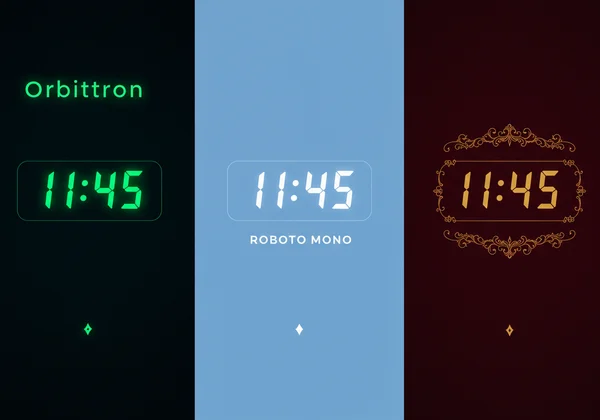
Uploading Custom Backgrounds for a Unique Lock Screen Clock
While a solid color background is clean and effective, a custom background image elevates your clock to a whole new level of personalization. This feature turns your computer screen clock into a dynamic digital frame or a powerful branding tool.
Imagine uploading a serene nature photo to create a calming atmosphere for meditation. Picture a student like Maria uploading a motivational quote to stay focused during finals. Or consider a remote team lead like Alex using the company logo as the background for a shared time-zone display.
To use this feature, simply click the "Upload Image" button and select a high-quality picture from your computer. Paired with the screen overlay opacity setting, you can ensure your time is perfectly readable while your chosen image provides a stunning, personal backdrop. This is the ultimate way to create a truly unique digital lock screen clock.
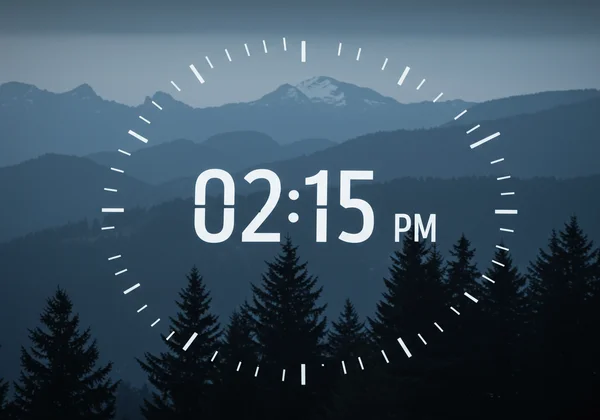
Advanced Tips & Troubleshooting for Your Customizable Lock Screen Clock
You’ve mastered the basics and unleashed your creativity. Now, let’s refine your creation with some expert tips and ensure a smooth, trouble-free experience. This section will help you optimize your clock for specific use cases and solve any minor issues that might arise.
Optimizing Your Display for Productivity or Aesthetic Appeal
A great clock isn't just about looking good; it's about performing a job. Here’s how to tailor your design for specific goals:
- For Maximum Productivity: If you're using the clock as a Pomodoro timer or a focus tool, minimalism is key. Choose a clean, sans-serif font like "Roboto Mono." Use a high-contrast, non-distracting color scheme (e.g., white on a dark grey or navy background). Avoid busy background images. The goal is to make the time instantly readable without pulling your attention away from your work.
- For Maximum Aesthetic Appeal: When the clock is part of your decor—perhaps on a dedicated tablet or second monitor—you can prioritize style. Choose a decorative font that matches your room's theme. Upload a high-resolution piece of art or a beautiful photograph as your background. Adjust the overlay opacity to create a subtle, layered effect. This turns your
customizable clockinto a functional piece of digital art. - For Professional Presentations: Clarity is paramount. Use a large font size with a bold, simple font. Stick to a high-contrast color palette. If you use a background, make it a simple brand logo or a solid brand color to maintain a professional and uncluttered look.
Solving Common Digital Clock Display and Functionality Issues
Our online digital clock is designed to be seamless and reliable, but here are solutions to a couple of common browser-related issues you might encounter:
- Changes Aren't Saving: If you customize your clock but the changes revert when you refresh, it's likely due to your browser's cache. Simply do a "hard refresh" (Ctrl+F5 on Windows, Cmd+Shift+R on Mac) to clear the old data and load your new settings.
- Background Image Looks Blurry: For the best results, use a high-resolution image for your custom background, especially on larger monitors. An image that is at least 1920x1080 pixels will generally look sharp and clear.
- Fullscreen Mode Issues: If the fullscreen mode isn't working as expected, ensure your browser is up-to-date and that you haven't disabled fullscreen permissions for the site in your browser settings.
With these tips, you're now fully equipped to not only design but also maintain your perfect time-telling tool. Don't hesitate to experiment and find what works best for you; a new design is always just a click away on our free online tool.
Your Perfect Timepiece Awaits: Start Customizing Now!
You are no longer limited to a generic, one-size-fits-all time display. As we've explored, a modern fullscreen clock is a powerful tool for productivity, a canvas for creativity, and a reflection of your personal style. From adjusting the fundamental settings like time format and size to unleashing your inner designer with unique fonts, colors, and custom backgrounds, you have complete control.
The power to transform your screen is at your fingertips. Whether you're a student seeking focus, a professional coordinating across time zones, or anyone who appreciates the blend of form and function, the ultimate clock is waiting for you to build it. Stop settling for default.
Ready to create a clock that is uniquely yours? Visit our online digital clock right now and start bringing your vision to life. Share your creations or favorite settings in the comments below!
Frequently Asked Questions About Digital Clock Customization
How can I customize my online clock display?
Customizing your display is simple and intuitive. All controls are located in the toolbar at the top of the screen. You can change the time format (12/24 hour), adjust the size, select fonts, pick custom text and background colors, and even upload your own background image to create a truly personalized online clock.
How do I get a fullscreen digital clock on my computer screen?
Getting a fullscreen display is a one-click process. On the homepage, simply click the "maximize" or "fullscreen" icon in the toolbar. The clock will instantly expand to fill your entire screen, providing a large, clear, and distraction-free time display perfect for any monitor.
Can I put a live digital clock on my desktop or second monitor for free?
Absolutely. This online tool is a completely free, browser-based tool. There is nothing to download or install. Just open the website in a browser tab on your desired monitor, customize it to your liking, and enter fullscreen mode. It's an ideal solution for a dedicated live digital clock on a second monitor.
How do I change the font or background on my online digital clock?
Changing the font and background is easy. In the top toolbar, you'll find a dropdown menu with a selection of digital clock fonts. To change the background, you can either click the color swatch to choose a new background color or click the "Upload Image" button to select a custom background image from your computer. Start customizing now to see all the options.