Fullscreen Digital Clock for Remote Teams: Your Ultimate Multi Timezone Dashboard
Managing a global team is a masterclass in coordination. You're constantly juggling deadlines, aligning on project milestones, and fostering collaboration across continents. But the biggest, most persistent hurdle is often the simplest: time. Scheduling a meeting that works for New York, London, and Tokyo can feel like solving a complex puzzle. This constant time zone math leads to scheduling headaches, communication friction, and a fragmented team dynamic. But what if you could have a clear, persistent view of your entire team's world on a single screen?
This guide introduces the ultimate solution for the modern remote manager: a powerful, customizable multi timezone clock. We'll show you how to transform a simple browser tab or a dedicated second monitor into a strategic global time hub using this powerful online clock. Forget endlessly searching for "what time is it in..." and start synchronizing your distributed team with effortless visual clarity. You can set up your dashboard right now and see the difference it makes.
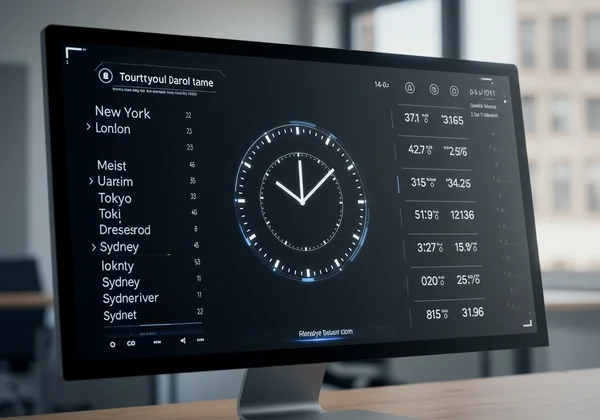
Setting Up Your World Clock Dashboard
The first step to eliminating time zone chaos is creating a centralized, easy-to-read command center. Your goal is to build a dashboard that gives you an at-a-glance understanding of your global team's day. With the right setup, you can instantly see who is online, who is nearing the end of their day, and where the crucial windows for collaboration lie. This isn't just about telling time; it's about gaining a strategic overview of your team's operational rhythm.
Accessing & Displaying Multiple Time Zones
This online tool makes the process incredibly intuitive. While the main screen prominently displays your local time in a large, clean font, the real power for remote managers is just a scroll away.
- Navigate to the Homepage: Open your browser and head over to the free online clock. You’ll be greeted by the large digital display of your current time.
- Locate the World Clock Section: Scroll down below the main clock. You will find a comprehensive list of major international cities, each with its current time clearly displayed alongside the time difference from UTC (Coordinated Universal Time).
- Identify Your Key Locations: Scan the list for the cities where your team members are based. The layout is designed for quick reading, allowing you to instantly compare times across your key operational hubs.
This feature provides immediate value without any complex configuration. It’s a straightforward, accessible way to get the foundational information you need to start making smarter scheduling decisions.
Optimizing for Fullscreen & Second Monitor Setup
To truly turn this tool into a strategic asset, you need to make it a persistent part of your workspace. A clock you have to search for is no better than a Google search. The goal is to have a dedicated, always-on display.
For a Second Monitor: This is the ideal scenario for any remote manager. Dedicating a second screen to your time zone dashboard provides an unparalleled level of awareness.
- Open DigitalClock.cc in a new browser window.
- Drag this window to your second monitor.
- Click the "Fullscreen" icon (usually in the top-right corner of the clock interface).
Your entire monitor will transform into a sleek, distraction-free display. You can customize the main clock to show a reference time (like UTC or your company's HQ time) and use the bottom section to monitor your team's local times.
For a Single Monitor: If you're working on a single screen, you can still create an effective setup.
- Open the website in a dedicated browser tab.
- Pin the tab so it's always accessible.
- Consider using your browser's "split-screen" functionality to keep the clock visible alongside your primary work applications like Slack or Asana.
This simple setup turns a passive tool into an active part of your management toolkit, constantly feeding you the temporal data you need.
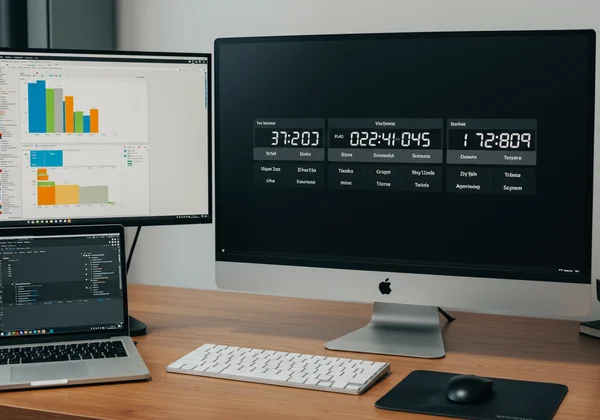
Mastering Remote Team Time Management with Visual Cues
Once your dashboard is set up, you can move beyond simple time-telling and start using it as a proactive management tool. The key is leveraging customization to create visual shortcuts that make time zone differences intuitive. This reduces cognitive load and allows you to make faster, more accurate decisions about communication and scheduling.
Customizing Displays for Key Team Locations
While the default world clock list is highly functional, the true power of this digital clock tool lies in its deep customization options for the main display. You can use this to spotlight a specific team member's time zone or create a visual theme for your entire workspace.
Imagine your most critical project involves the London and New York offices. You can set the main fullscreen clock to London's time and apply a unique background—perhaps your company logo or a motivating image. Then, you can customize the font and color to match your brand. This visual anchor keeps a key time zone top-of-mind, making it easier to coordinate transatlantic collaboration. You can customize your clock with just a few clicks to find a style that works for you.
Simplifying Meeting Scheduling
One of the most immediate benefits of your new dashboard is the end of scheduling gymnastics. With a persistent view of all relevant time zones, you can identify the "golden hours" for collaboration in seconds.
-
Spotting Overlap: A quick glance at your dashboard instantly reveals the 2-3 hour window where everyone's working day overlaps. No more cross-referencing calendars or using clunky meeting scheduler apps for a simple check-in.
-
Respecting Work-Life Balance: You can also see when a proposed meeting time would force a team member to stay late or start exceptionally early. This visual reminder helps you be a more considerate and effective leader, fostering a healthier team culture.
-
Quick Confirmation: Before sending out an invite, you can simply look at your world clock dashboard and confirm that the proposed time is reasonable for everyone involved. This small step saves countless back-and-forth emails.
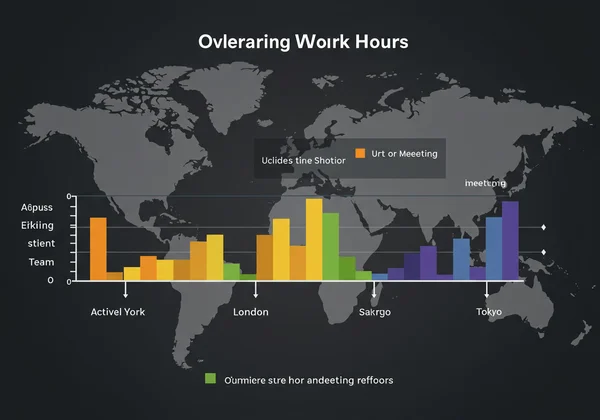
Enhancing Global Collaboration Tools & Productivity
An effective multi timezone clock is more than just a utility; it's a foundational piece of your global collaboration toolkit. When integrated properly into your workflow, it enhances the effectiveness of all your other platforms, from project management software to instant messaging clients. It provides the temporal context that is often missing in a digital-first work environment.
Beyond Meetings: Daily Coordination & Async Workflows
Effective remote work isn't just about synchronous meetings; it's about mastering asynchronous collaboration. Your dashboard is a powerful ally in this endeavor.
- Hand-off Awareness: Knowing when your colleague in Tokyo is signing off for the day allows you to send a clear, concise end-of-day summary so they can pick up the work seamlessly when they start their day. Your dashboard makes this hand-off point visually obvious.
- Message Timing: Before sending a direct message, a quick look at the clock can tell you if it's a reasonable hour for the recipient. This prevents you from interrupting their family dinner or sending a non-urgent query in the middle of their night, strengthening cross-cultural respect.
- Setting Statuses: You can use the dashboard to inform your own status updates. For example, "Available for the next 2 hours before the West Coast team signs off." This communicates your availability in a globally conscious way. Try our time tool to see how it can fit into your routine.
Integrating Your Dashboard into Your Daily Workflow
The final step is to make your dashboard an indispensable, natural part of your daily routine.
- Morning Check-in: Start your day by looking at your time zone clock. Get a sense of where your team is. Who is already online? Who is just starting their day? This 30-second ritual sets the context for your entire day.
- During Task Planning: When assigning tasks or setting deadlines in tools like Jira or Trello, reference your dashboard to set realistic timelines that account for different working hours.
- End-of-Day Review: Before you sign off, check the dashboard one last time. It’s the perfect moment to schedule messages for the next morning or send a final hand-off note to a team in an earlier time zone.
By making this dashboard a core part of your workflow, you move from reactively managing time zones to proactively orchestrating global collaboration.
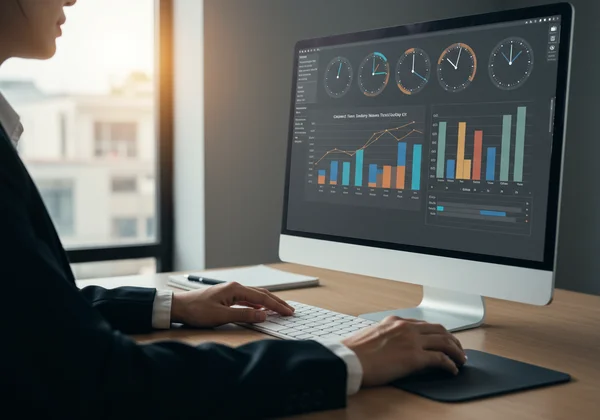
Your Strategic Advantage in Global Team Coordination
In a world where remote work is the new standard, mastering the complexities of global time zones is no longer optional—it's a competitive advantage. A chaotic approach to scheduling leads to burnout, missed opportunities, and a disconnected team. By implementing a clear, customizable, and persistent multi-timezone dashboard, you are not just telling time. You are building a more efficient, considerate, and synchronized global team.
Our platform offers the most flexible and powerful way to create this strategic hub. It's free, requires no installation, and is endlessly customizable to fit your team's unique needs. Stop letting time zones be a barrier and start using them to your advantage. Transform your screen into a command center and lead your remote team with clarity and confidence. Get your clock set up today and reclaim control over your global schedule.
Frequently Asked Questions for Global Managers
How can I display multiple time zones on my computer screen? The easiest way is to use an online tool like DigitalClock.cc. You can open it in a browser tab and drag it to a second monitor for a dedicated, always-on display. The homepage features a comprehensive list of world clocks below the main display, allowing you to see dozens of time zones at a glance.
Is this powerful multi-timezone dashboard truly free? Yes, absolutely. All core features, including the fullscreen digital clock, extensive customization options (fonts, colors, backgrounds), and the world clock list, are completely free to use directly in your browser. There are no hidden costs or required installations to get your multi-timezone dashboard up and running.
What are the best practices for using a world clock in remote teams? The best practice is to make it a persistent and visible part of your digital workspace. Use a second monitor if possible. Pin the browser tab. Integrate checks of the dashboard into your daily routines, such as during morning planning and before scheduling meetings. This ensures you are always making time-aware decisions that respect your entire team's schedule.