Fullscreen Digital Clock Overlay for Twitch & YouTube Streams
To stand out in live streaming, every detail truly matters. From your microphone quality to your on-screen graphics, creating a professional and engaging broadcast is key to growing your audience. As a reviewer of online tools, I'm always searching for simple, effective solutions that give creators an edge. That's why I'm excited to talk about the power of a fullscreen digital clock and how you can use it to elevate your Twitch and YouTube streams. How do I get a fullscreen clock on my computer that seamlessly integrates with my broadcast? The answer is simpler and more powerful than you might think.
A well-placed clock or timer overlay isn't just a gadget; it's a tool for community building and production management. It can keep your audience informed during breaks, build hype for a big reveal, or simply add a sleek, professional touch to your layout. With the right tool, you can create a custom live digital clock that perfectly matches your brand, and the best part is, you don't need any complex software or design skills. Let's dive into how you can transform your stream with this simple yet powerful addition.
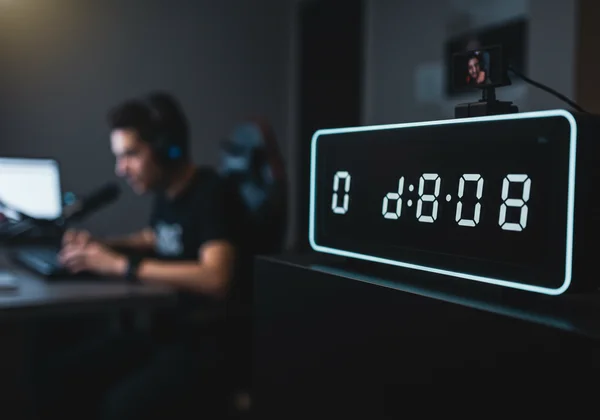
Why Every Streamer Needs a Digital Clock & Timer Overlay
Before we get into the "how," let's talk about the "why." Adding a dynamic time element to your stream might seem like a small change, but its impact on viewer experience and stream management is significant. A simple overlay can serve multiple purposes, from practical information to engagement boosting. It shows your viewers that you're serious about your production quality and respect their time.
It's more than just showing time; a dynamic clock helps you control your broadcast's flow and narrative. A well-implemented timer becomes part of your show, a silent co-host that keeps everything on track. Whether you're a gamer, an artist, a podcaster, or an online teacher, a reliable and customizable time display is an invaluable asset.
Boosting Viewer Engagement with a Live Stream Clock
A live stream clock is a direct line of communication with your audience. When you announce a 5-minute break, having a visible timer on screen does more than just count down. It gives viewers a concrete reason to stay. They know exactly when you'll be back, which reduces the chance they'll wander off and miss your return. This simple act of transparency builds trust and community.
Furthermore, you can use a clock to schedule events within your stream. Announce a special giveaway at the top of the hour or a Q&A session at a specific time. The on-screen clock acts as a constant, shared reference point, keeping your entire audience synchronized and engaged with your schedule. This level of organization makes your stream feel more like a professional production, encouraging viewers to stick around for what's next.
Building Anticipation with a Custom Countdown Timer for Streams
There's nothing like a good countdown to build excitement. Are you about to start a new game, reveal a piece of artwork, or launch a special event? A custom countdown timer is your best friend. A "Stream Starting Soon" screen with a dynamic countdown creates a professional opening and gives your community time to gather before the main event kicks off.
This technique is incredibly versatile. Use a shorter countdown for in-stream events, like the start of a tournament match or the unboxing of a new product. The visual cue of the ticking clock creates a palpable sense of anticipation that chat feeds off of, generating hype and keeping all eyes locked on your broadcast. You can get your own online digital timer set up in just a few clicks.
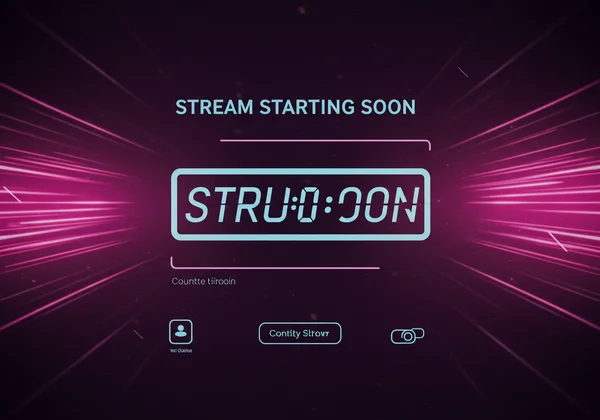
Integrating Your Online Digital Clock with OBS
Now for the practical part. The easiest way to get a professional-looking clock on your stream is by using an OBS clock source. This method involves using a Browser Source in streaming software like OBS Studio or Streamlabs to display a webpage as an overlay. This online digital clock tool is perfectly suited for this, as it's a free, browser-based tool that offers deep customization without requiring any downloads.
The setup is simple, giving you full creative control over your clock's appearance. You'll generate a custom clock on the website and then simply add it to your streaming scene. Let's walk through the exact steps to get your very own realtime digital clock up and running.
Generating Your Fullscreen Digital Clock Browser Source Link
The first step is to design your clock. This is where a customizable online clock truly stands out. You aren't stuck with a generic, boring timer. You can tailor every aspect to fit your stream's aesthetic.
-
Open Your Browser: Navigate to the homepage. You'll immediately see a large, clean digital clock displaying your local time.
-
Customize Everything: Look for the toolbar at the top of the screen. Here, you can change the font (try "Orbitron" for a futuristic look or "Roboto Mono" for a clean, modern vibe), text color, and background color.
-
Create Transparency: This is the key for an overlay. Set the background color, but then find the opacity or transparency slider for the screen overlay. Lowering this will make the background see-through, so only the numbers appear on your stream. For a completely transparent background, you may also be able to select a 'no color' option.
-
Final Touches: Adjust the time format (12-hour vs. 24-hour) and toggle seconds on or off. Once your clock looks exactly how you want it, simply copy the URL directly from your browser's address bar. This link now contains all your customization settings.
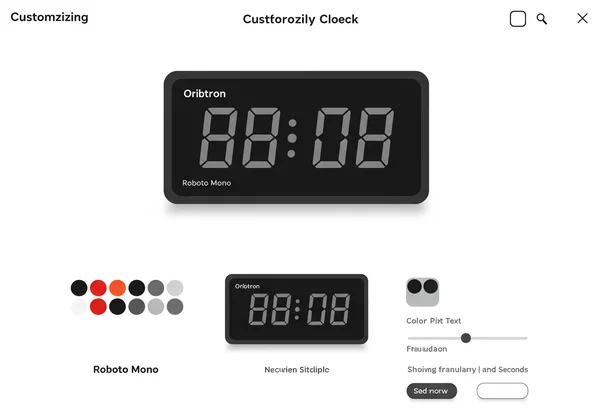
Adding and Configuring the Clock Overlay in OBS Studio
With your custom clock URL copied, it's time to add it to your streaming software. We'll use OBS Studio for this example, but the process is nearly identical for other platforms like Streamlabs OBS or XSplit.
- Open OBS Studio: Select the scene where you want to add the clock overlay.
- Add a Browser Source: In the "Sources" dock, click the
+icon and select "Browser" from the list. Give it a descriptive name like "Stream Clock Overlay" and click "OK." - Configure the Source: A properties window will appear. In the "URL" field, paste the link you copied.
- Set the Dimensions: Set the width and height to match your stream's resolution (e.g., Width: 1920, Height: 1080). This ensures the clock displays correctly.
- Confirm: Click "OK." Your custom clock will now appear in your scene preview window. You can click and drag it to position it anywhere you like and use the corner handles to resize it.
Customizing Your Twitch Clock Overlay to Match Your Brand
Your stream's visual identity is crucial for brand recognition. A generic overlay can look out of place. This is why the ability to create a fully customizable lock screen clock is so important. When designing your online clock, think about your existing stream assets.
Does your stream have a specific color palette? Use the color picker to select the exact hex codes for your brand colors. Choose a digital clock font that complements the text used in your other overlays and graphics. You can even upload a custom background image if you want the clock to be part of a larger graphical element. This level of control ensures your new Twitch clock overlay feels like an integral part of your broadcast, not a last-minute addition.
Pro Tips for Your YouTube Live Stream Timer & More
Once you've mastered the basics of adding a YouTube live stream timer, you can start using it in more strategic ways. This tool is more than just a clock; it's a versatile production element that can enhance various parts of your broadcast. Thinking creatively about its application can set your stream apart.
From managing breaks to creating interactive segments, your online timer can become a central part of your show's structure. Experiment with different styles and uses to see what resonates best with your community. A simple fullscreen clock can be adapted for countless scenarios.
Strategic Uses of a Stream Countdown Timer for Breaks & Alerts
The stream countdown timer is perfect for managing breaks. Instead of a static "Be Right Back" screen, display a timer that shows your audience exactly when the action will resume. This simple gesture respects their time and significantly increases the chances they'll still be there when you return.
You can also use timers for special alerts. For example, set a 60-second timer whenever you get a new subscriber or a large donation, creating a mini-event to celebrate the supporter. For gaming streams, use it as a timer for in-game challenges or speedrun segments. The visual cue adds a layer of excitement and professionalism to these moments.
Optimizing Digital Clock Fonts & Colors for Readability and Style
While customization is fun, readability is paramount. Your clock is useless if no one can read it. When choosing digital clock fonts and colors, always consider the context. Your overlay will be displayed over dynamic content, like video games or live video.
Choose a bold, clear font that is easy to read at a glance. When selecting colors, ensure there is high contrast between the text and the typical background it will appear over. White or a bright brand color with a subtle drop shadow often works best. Always do a test recording to see how your clock looks over different types of gameplay or video before going live. The goal is to find the perfect balance between style that matches your brand and clarity for your viewers.
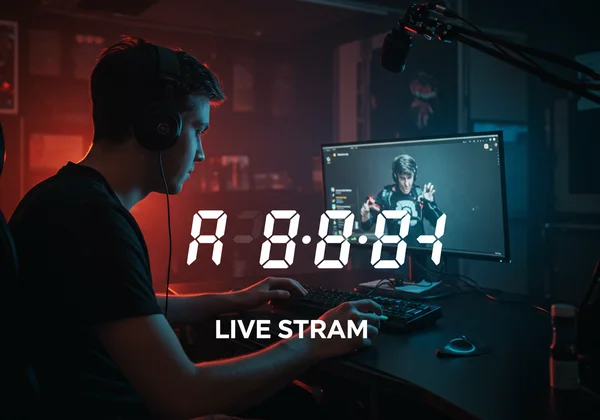
Elevate Your Streams: Create Your Custom Digital Clock Today!
Adding a professional, custom overlay to your stream is one of the easiest ways to increase production value and viewer engagement. As we've seen, using a browser source in OBS is a simple, free, and incredibly powerful technique. You can create a unique look that perfectly matches your brand, from the font and color to the size and position.
Whether you need a sleek live clock, a hype-building countdown timer, or a practical tool for managing breaks, a customizable online clock provides the flexibility you need. Stop using generic overlays and start creating a broadcast that is uniquely yours. Try our fullscreen digital clock now and see how a simple clock can make a world of difference for your stream.
Common Questions About Digital Clock Stream Overlays
How do I get a fullscreen digital clock on my streaming setup? The simplest method is to use a browser-based tool like this online digital clock. Customize your clock's appearance on the website, then copy the URL. In your streaming software (like OBS), add a "Browser Source," paste the URL, and it will appear as a customizable overlay in your scene.
Can I customize the appearance of my stream clock overlay? Absolutely. The key benefit of using a tool like the customizable digital clock here is full control. You can change fonts, colors, time formats, and backgrounds. For stream overlays, you can create a transparent background so only the numbers are visible over your content.
Is this online digital clock a free solution for my live stream timer? Yes, it is a completely free tool. All the customization features, including fonts, colors, and countdown timers, are available at no cost. Since it runs in your browser, there is no software to download or install, making it a lightweight and accessible option for any streamer.
Can I use this online clock for a second monitor during streaming? Yes, you can. You can have the large digital clock running in fullscreen mode on a second monitor as a personal reference. For your stream, however, the best practice is to integrate it directly into your streaming software as a Browser Source for a clean, professional look.