Turn Old Devices into a Fullscreen Digital Clock: Your DIY Smart Wall Clock Guide
We all have one—a forgotten gadget sitting in a drawer, gathering dust. For me, it was an old tablet with a cracked screen corner, too slow for modern apps but too functional to throw away. I was determined to give it a new purpose. That’s when I discovered the easiest way to turn tablet into clock technology, transforming it into a beautiful, functional, and completely free DIY digital wall clock. How can I customize my digital clock display? With a brilliant online tool, you can create a stunning timepiece that perfectly matches your home or office decor.

This guide will walk you through the simple steps to resurrect your old devices. You don't need any technical skills, special software, or a single cent. All you need is that old tablet or laptop, an internet connection, and a few minutes to set up your new, stylish online digital clock.
Why Repurpose Your Old Device into a Digital Clock?
Before we dive into the "how," let's explore the "why." You might think your phone is enough, but giving an old device a dedicated job as a clock has some incredible benefits. It’s more than just a clever project; it’s a practical upgrade to your daily life and a smart way to handle e-waste.
Breathing New Life into Dormant Electronics
In a world filled with electronic waste, finding a new use for an old device is a win for both your wallet and the planet. Repurposing an old laptop or tablet keeps it out of a landfill and extends its useful life indefinitely. Every device you repurpose is one less item contributing to the millions of tons of e-waste generated globally each year. This simple act conserves the precious resources—like rare earth metals, water, and energy—that would have been used to manufacture a new product. Instead of being a piece of forgotten tech, it becomes a permanent, valuable fixture in your home—a constant source of information and a touch of modern style. This project proves that with a little creativity, old tech can learn new, beautiful tricks.
Beyond the Phone: The Benefits of a Dedicated Fullscreen Clock
Constantly reaching for your phone to check the time is a habit that often leads to distraction. A notification, an email, a social media alert—they all pull your focus away. A dedicated, large digital clock provides the time at a glance, without any of the noise. It’s a single-purpose tool designed for clarity and concentration. Whether you're timing a workout, managing a meeting, or simply keeping an eye on the day, a standalone fullscreen clock is a powerful, distraction-free addition to any room.
Step-by-Step Guide: Set Up Your Free Smart Clock with Our Online Tool
Ready to start your transformation? Creating your free smart clock is surprisingly simple. I was able to get my old tablet up and running in less than ten minutes. Follow these easy steps to bring your old device back to life as a sleek, modern timepiece.
Preparing Your Device for an Always-On Display
First, let's get your old hardware ready for its new role. A few small tweaks will ensure it runs smoothly as an always-on display.
- Find a Power Source: Locate the original charger or a compatible one. Since the screen will be on continuously, it’s best to keep the device plugged in. Position it near an outlet where you plan to display your clock.
- Adjust Power Settings: Dive into your device’s settings. On a tablet (iOS or Android) or laptop (Windows or macOS), find the "Display" or "Power & Sleep" settings. You’ll want to set the screen to never turn off or go to sleep when plugged in. This is the key to an "always-on" display.
- Connect to Wi-Fi: Ensure the device is connected to your home or office Wi-Fi network. This is necessary to access the online clock tool.
- Open a Web Browser: Launch Chrome, Safari, Firefox, or any modern web browser. A clean, updated browser will provide the best performance.
Accessing & Customizing Your Digital Clock Online
This is where the magic happens. With your device prepped, it's time to design your clock.
-
Visit the Homepage: Open your browser and navigate to our online digital clock. You'll be greeted instantly with a large, clear digital clock showing the current time. No sign-ups or downloads are required.
-
Explore the Toolbar: Look at the top of the screen. Here you'll find a simple toolbar with all the customization options. You can switch between 12-hour and 24-hour formats with a single click.
-
Start Customizing: Play around with the settings! This is your chance to create a truly unique desktop digital clock. Change the font, adjust the text color, and pick a background color that complements your room.

Activating Fullscreen & Creating a Permanent Link
Once you've perfected your design, the final step is to make it a permanent fixture.
- Go Fullscreen: Find the maximize icon (usually four corners pointing outwards) in the toolbar and click it. Instantly, your customized clock will fill the entire screen, hiding the browser tabs and any other distractions. This is the perfect look for a dedicated computer screen clock.
- Bookmark Your Design: Here's a pro-tip: once you have customized your clock's colors and fonts, the URL in your browser's address bar updates to save those settings. Bookmark this specific URL. Now, if you ever need to restart the device, you can just click the bookmark to load your perfectly designed clock instantly.
Personalize Your DIY Digital Wall Clock for Any Room
The best part about this project is the limitless creativity it offers. Our online tool isn't just a time-teller; it's a design tool that lets you create a customizable lock screen clock that fits any aesthetic, from minimalist to vibrant.
Crafting the Perfect Look: Fonts, Colors, and Backgrounds
Your clock should be an extension of your personal style. Use the powerful customization features to make it your own.
-
For the Modern Office: Choose a clean, sans-serif font like Roboto Mono. A classic black background with white or light gray text creates a professional, high-contrast look that's easy to read from across the room.
-
For the Cozy Living Room: Opt for a warmer background color, like a soft beige or deep navy. You can even upload your own background image—a family photo, a scenic landscape, or an abstract pattern—to make the clock a true piece of digital art. Start customizing now to see the possibilities.
-
For the Kids' Room: Make time-telling fun! Use bright, bold colors and a playful digital clock font like Orbitron. It can serve as both a clock and a cool piece of futuristic decor.
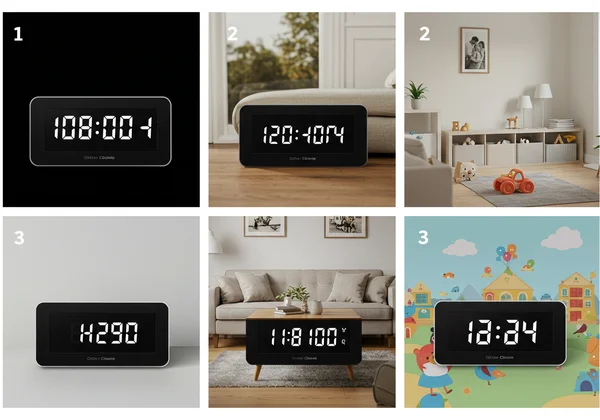
Optimizing Visibility and Power Efficiency
An always-on display needs to be both easy to see and energy-conscious. Adjust your device’s screen brightness to a level that is comfortable for the room's lighting—not too dim, but not glaringly bright. Using a dark background with light text (a "dark mode" style) is often more power-efficient for OLED screens and can reduce eye strain in dimly lit environments. This simple tweak makes for a better realtime digital clock.
Creative Placement Ideas for Your New Digital Display
Now that you have a beautiful, personalized clock, where should you put it? The possibilities are endless.
-
Kitchen Command Center: Place it on the counter using a simple tablet stand. It’s perfect for timing recipes or keeping track of the morning rush.
-
Home Office Power Tool: Set it up on your desk or a shelf. A large digital clock helps you stay on track with tasks and manage your time effectively during work hours.
-
Bedside Companion: An old smartphone or small tablet makes a fantastic, highly customizable bedside clock.
-
Wall-Mounted Art: For a truly integrated look, use wall mounts or command strips to hang your tablet. It becomes a functional, interactive piece of wall decor.

Troubleshooting & Pro Tips for Your DIY Clock
Even the simplest projects can have a hiccup or two. Here are some quick tips to ensure your new digital clock runs perfectly.
What if the Screen Keeps Turning Off?
This is the most common issue and is almost always related to the device's power-saving settings. If your screen goes dark after a few minutes, dive back into the settings menu.
- On Android: Go to
Settings > Display > Screen timeoutand set it to the maximum duration. For a truly permanent solution, enable "Developer options" and toggle on the "Stay awake" feature, which keeps the screen on whenever the device is charging. - On iOS: Go to
Settings > Display & Brightness > Auto-Lockand select "Never." - On Windows & macOS: Search for "Power & Sleep" or "Energy Saver" settings and adjust the "Turn off display" option to "Never" when plugged in.
How Accurate is an Online Digital Clock?
One of the biggest advantages of using an online clock is its precision. Unlike a battery-powered wall clock that can drift over time, our online clock synchronizes with Network Time Protocol (NTP) servers. These are the same global servers that institutions and businesses rely on for atomic-level timekeeping. This means your DIY smart clock is one of the most accurate timepieces you can have in your home, always reflecting the precise, correct time down to the second.
Your Free, Stylish, and Eco-Friendly Smart Clock Awaits!
That dusty old tablet or laptop in your drawer holds incredible potential. In just a few minutes, you can transform it from forgotten e-waste into a stunning, functional, and personalized digital wall clock. This DIY project is not only satisfying and eco-friendly but also completely free.
You've learned how to prepare your device, customize your clock to perfection, and find the ideal place for it in your home. Now it's time to bring your vision to life. Head over to DigitalClock.cc and start creating. Experiment with different styles, find the perfect look for your space, and give your old tech a brilliant new purpose.
Frequently Asked Questions About Digital Wall Clocks
How do I get a fullscreen clock on my computer?
Getting a fullscreen clock is incredibly easy. Simply visit an online clock website like ours, customize the look of your clock using the toolbar, and then click the "fullscreen" icon. Your browser will immediately hide all tabs and toolbars, leaving you with a clean, edge-to-edge clock display.
Can I put a live clock on my desktop screen?
Yes, and you don't need to install any software. By setting up an online clock on a dedicated device like an old tablet or a second monitor, you effectively create a live desktop clock. Just open the browser to your saved clock URL, set it to fullscreen, and you'll have an always-on live digital clock visible on your desk.
How can I customize my digital clock display?
Customization is a core feature of a good online clock. On our platform, you can easily change the font style, text color, and background color. For ultimate personalization, you can even upload your own image to use as a background, allowing you to create a clock that perfectly matches your room's decor or features a favorite photo. You can get your clock started in seconds.
Is there a free digital clock for my second monitor?
Absolutely. An online tool like ours is a perfect solution for a second monitor. Just drag a browser window to your second screen, navigate to the website, customize your clock, and set it to fullscreen. It’s a free, lightweight way to have a large, clear time display without using extra system resources.